Nowadays, more and more teams/companies are forced to work together remotely. But switching from a regular day-to-day work-flow to a complex and expensive project management software is very difficult to do.
Have you ever struggled to successfully collaborate online with your clients or suppliers?
Which Collaboration Tools Should You Use?
During the last 3+ years we have successfully managed to work on several projects using only free online collaboration software (we switched to some paid plans though over time). Some of these tools might be already familiar to you. But still, we want to share them with you.
1. Dropbox

Dropbox is probably one tool that we use most for collaboration. With this little software, we are able to have access to all our documents, files, articles and everything else.
As we are all tech junkies, we own quite a few pieces of technology, including multiple laptops, tablets and smartphones. And we can access our files from each gadget we own. Dropbox is compatible with all popular computer- and mobile platforms. There are native apps built for Windows, Mac, Ubuntu, Android, iOS and Blackberry. Also, you can access your Dropbox from the internet browser. Check out the Dropbox system requirements.
If you aren’t using Dropbox for teamwork, you should definitely consider doing it immediately. This tool allows you to create so-called “shared folders“, which will appear in every team member’s computer. Any file, which has been uploaded to those folders, can be accessed by every person with access to it.
It is as simple as creating a new folder on your computer, putting files in there and sharing a link with your friend or co-worker. Now, if this person accepts your invitation to the shared folder, all the stuff that you add to it on your end will magically appear on the other person’s computer!
Make sure to check out our post about unusual ways to use Dropbox and how to get more Dropbox space for free!
Dropbox is a must-have for everyone. Seriously.
2. Google Docs

Sometimes we need to work on one document together at the same time. With Google Docs you can do that very easily; This tool allows you to create online documents, presentations and spreadsheets. You don’t even need to have any office software installed – everything happens right in your browser or via the mobile app for iOS and Android.
Just create a document and share the link with other people. Now you can edit the document together at the same time in live-mode.
By now Google Docs is my go-to tool for all things content creation. The beauty of Google Docs is not only the fact that all your content is automatically saved and stored for remote access from any device, but it can also show you a history of changes made to a given document, it’s easily sharable and it’s absolutely free!
Of course, every document you create online can be exported and used offline.
3. Slack
FYI, I’m not getting paid for what I am about to say about this wonderful piece of software.
So yeah, we tried Slack… It is probably one of the best ways for teams to communicate with your team members. To put it simply, think of Slack as a chat client on steroids.
With this communication tool you can get all your different conversations sorted into different “channels”, you can integrate tons of services and so much more! For example, you can connect Slack with IFTTT for some awesome automated action! Here’s list of all the possible software tools you can integrate with Slack.
After switching from Skype to Hangouts, we have noticed that we are somewhat limited by our main communications channel, which is chat. We couldn’t put important conversations into places where they could be easily found for future reference, searching for past messages was a pain in the a** and the services that we use didn’t really seem to work hand in hand with tools that we’ve used before.
Need to integrate your favorite project management tool with your chat client? Getting updates on new customer support tickets? With Slack you can get all of that in-stream, so you can discuss with your team who will take over the latest bug or task. To fall in love with Slack you need to try it first. Lucky for all of us, small teams can use it for free and update when they need to. Not convinced? Check out this video:
4. Skype

Skype is my go-to tool for all things video chat. It offers the best quality among all the other free tools, doesn’t consume too much mobile data if you’re on the go, and is generally something that most people have already installed on their computers. So, if you schedule a remote video call, all you need to send over your Skype username and you’re good to go.
All internal communication within the trendblog.net team used to happen via Skype, either throughIM Messaging or video-calls. In spite of being separated by at least 1.500 miles (2.500 km) from each other it seems like we are sitting together in one room.
5. Google Hangouts

With Skype you can only video-chat with up to 10 people. And that’s the reason why we sometimes use Google Hangouts. This tool allows you to have a video-conference with up to 100 people for free.
The new Google Hangouts are great to keep all your communication in one place and synchronized. It’s still widely used as a chat client in the business world, mainly due to the fact that it integrates with Gmail for the search history and contacts import. The video quality can be bad at times, but I usually have a great experience when it comes to video conferences with Hangouts.
The quality issue was already addressed by Google in 2013, but only now the big G made an actual move to improve it. With the latest update people should see a significant increase in video conferencing quality, along with a simpler and cleaner interface for the web client.
6. Trello

Over the last few months we have tested pretty much every free team/project collaboration tool out there, including popular ones like Asana and Podio. After trying them we didn’t really feel that these tools were making our lives easier. Instead, managing our projects has become a complicated chore.
*Update: as the projects got more complex, we decided to switch over to Asana after all. More on that below.*
But there is one tool out there which is different. Trello uses a card-based system for keeping your project overview as simple as possible. You can create custom columns like “To-Do” or “In Progress” which you will use to organize individual tasks. The tasks will be then added as a small card to the column. For each card you can set a due date, write comments, assign people to it and many more.
Asana, Podio and alike are made for managers. Trello is made for people.
One especially great thing about Trello is the user experience. The interface is very simple to use. For example, you can drag every card from column to column (i.e. after completing a task) and assign people to the card by dragging their profile picture onto the card.
Also, Trello probably has the best mobile and tablet collaboration app out there. The experience is exactly what you would expect from an app, with many features taken from the system it runs on. For example, you can delete tasks on your iPad by swiping them to the left, which will reveal a red “delete” button. This looks very much like the native iOS deleting feature. All of these combined make sure that your learning curve is as smooth as possible and you won’t get a headache while using it.
Check out the video below for a demonstration of how Trello works.
7. Asana
As the projects got increasingly more complex, we decided to switch from Trello back to Asana. For me, personally, the amount of tasks and sub-tasks across 10+ different projects was difficult to keep track of with a card-based system, but that’s only my personal view.
Asana is a nifty task and project management tool, that works especially great for remote teams with a complex project setup. Right now I use Asana as my personal to-do list, because it consolidates all the tasks assigned to me personally across projects and teams, and sorts them by priority! And, as those who work on multiple projects at the same time know, one of the most difficult things is to prioritise.
The video below will demonstrate the basics of working with Asana. Don’t let the design of the user interface scare you away. It has recently been updates, and now looks much cleaner (especially on mobile).
What tools do you use to collaborate with your team?
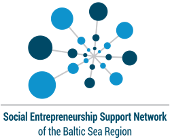
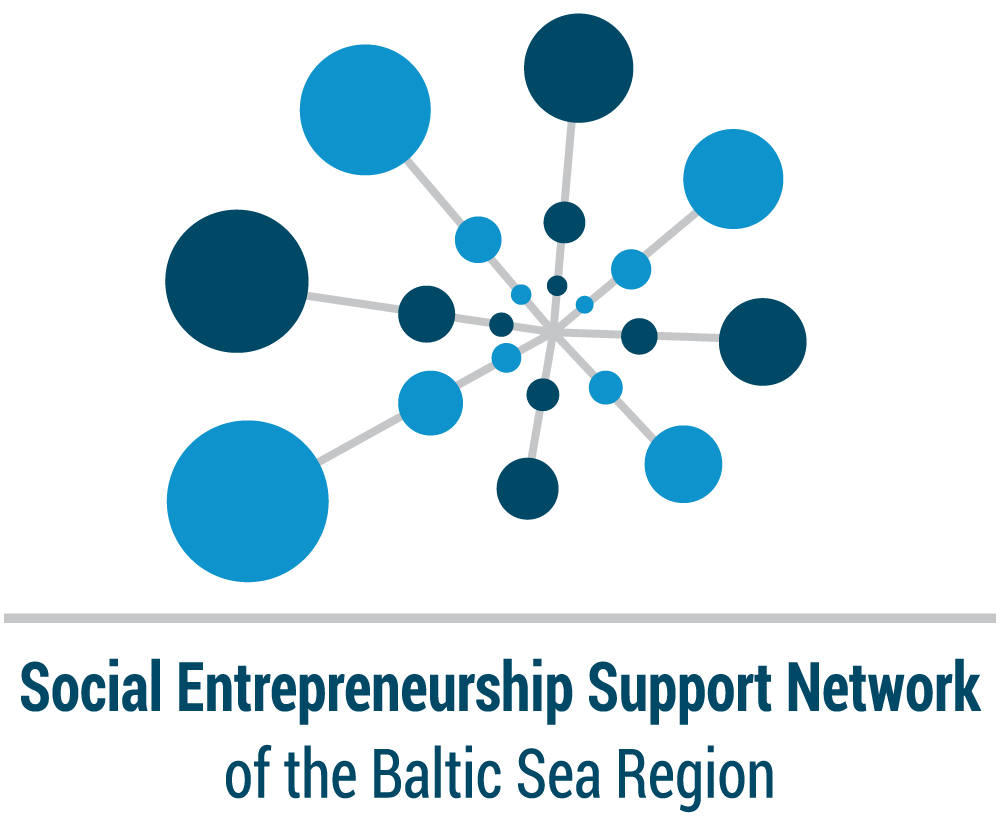


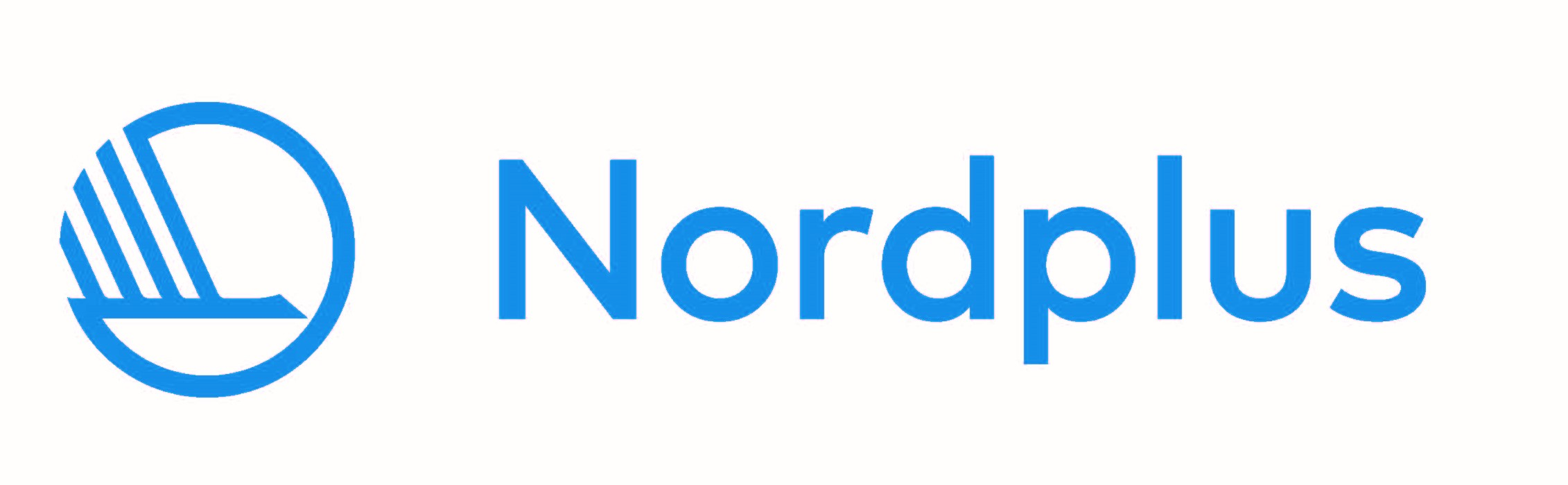
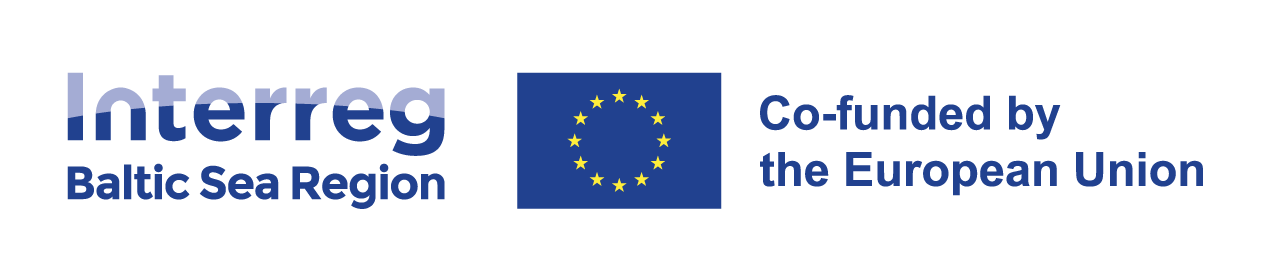
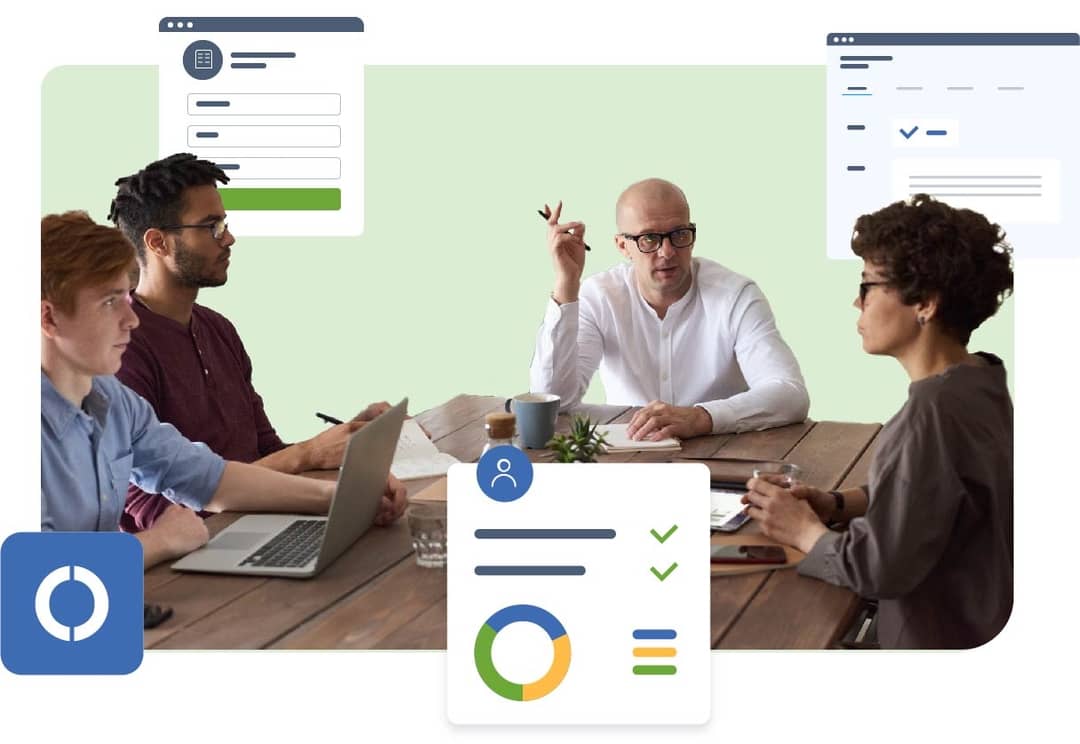
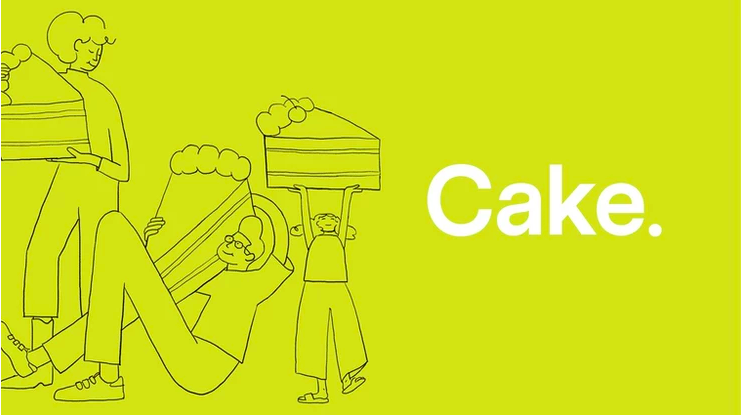
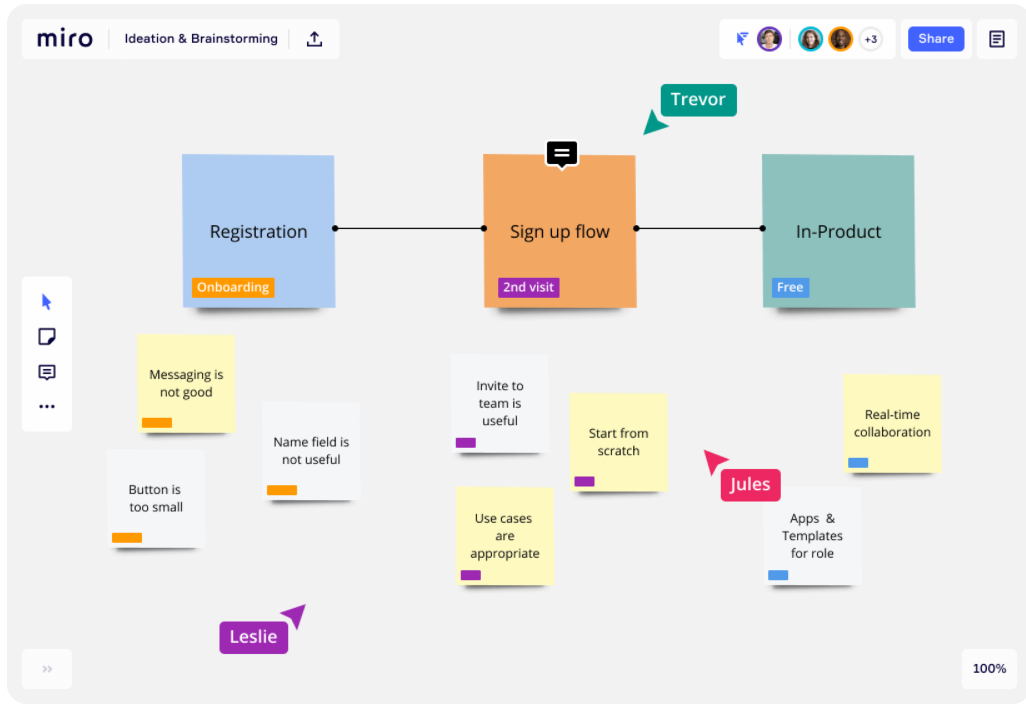
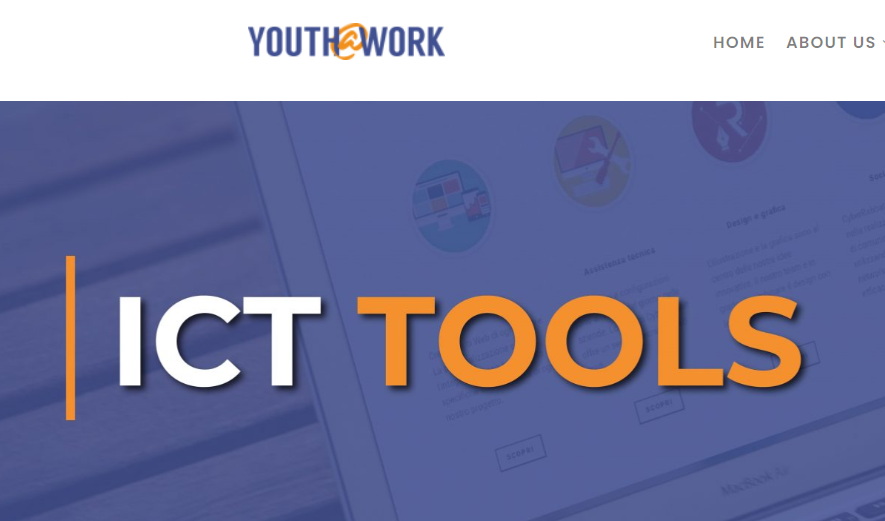
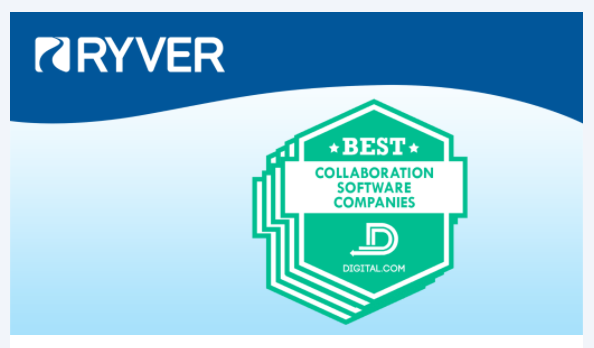



You’re so awesome! I don’t believe I have read a single thing like that before. So great to find someone with some original thoughts on this topic. Really.. thank you for starting this up. This website is something that is needed on the internet, someone with a little originality!
This is my first time pay a quick visit at here and i am really happy to read everthing at one place
This is my first time pay a quick visit at here and i am really happy to read everthing at one place
This is really interesting, You’re a very skilled blogger. I’ve joined your feed and look forward to seeking more of your magnificent post. Also, I’ve shared your site in my social networks!
I’m often to blogging and i really appreciate your content. The article has actually peaks my interest. I’m going to bookmark your web site and maintain checking for brand spanking new information.
I truly appreciate your technique of writing a blog. I added it to my bookmark site list and will
This is really interesting, You’re a very skilled blogger. I’ve joined your feed and look forward to seeking more of your magnificent post. Also, I’ve shared your site in my social networks!
You’re so awesome! I don’t believe I have read a single thing like that before. So great to find someone with some original thoughts on this topic. Really.. thank you for starting this up. This website is something that is needed on the internet, someone with a little originality!
naturally like your web site however you need to take a look at the spelling on several of your posts. A number of them are rife with spelling problems and I find it very bothersome to tell the truth on the other hand I will surely come again again.
I truly appreciate your technique of writing a blog. I added it to my bookmark site list and will
This is my first time pay a quick visit at here and i am really happy to read everthing at one place
I truly appreciate your technique of writing a blog. I added it to my bookmark site list and will
I truly appreciate your technique of writing a blog. I added it to my bookmark site list and will
I am truly thankful to the owner of this web site who has shared this fantastic piece of writing at at this place.
This was beautiful Admin. Thank you for your reflections.
This is my first time pay a quick visit at here and i am really happy to read everthing at one place
I appreciate you sharing this blog post. Thanks Again. Cool.
Great information shared.. really enjoyed reading this post thank you author for sharing this post .. appreciated
very informative articles or reviews at this time.
Nice post. I learn something totally new and challenging on websites
I like the efforts you have put in this, regards for all the great content.
very informative articles or reviews at this time.
This was beautiful Admin. Thank you for your reflections.
I like the efforts you have put in this, regards for all the great content.
Pretty! This has been a really wonderful post. Many thanks for providing these details.
I very delighted to find this internet site on bing, just what I was searching for as well saved to fav
You’re so awesome! I don’t believe I have read a single thing like that before. So great to find someone with some original thoughts on this topic. Really.. thank you for starting this up. This website is something that is needed on the internet, someone with a little originality!
This was beautiful Admin. Thank you for your reflections.
Nice post. I learn something totally new and challenging on websites
Awesome! Its genuinely remarkable post, I have got much clear idea regarding from this post
I like the efforts you have put in this, regards for all the great content.
Awesome! Its genuinely remarkable post, I have got much clear idea regarding from this post
very informative articles or reviews at this time.
For the reason that the admin of this site is working, no uncertainty very quickly it will be renowned, due to its quality contents.
This was beautiful Admin. Thank you for your reflections.
Awesome! Its genuinely remarkable post, I have got much clear idea regarding from this post
Nice post. I learn something totally new and challenging on websites
This is my first time pay a quick visit at here and i am really happy to read everthing at one place
Hi there to all, for the reason that I am genuinely keen of reading this website’s post to be updated on a regular basis. It carries pleasant stuff.
This is really interesting, You’re a very skilled blogger. I’ve joined your feed and look forward to seeking more of your magnificent post. Also, I’ve shared your site in my social networks!
This was beautiful Admin. Thank you for your reflections.
Nice post. I learn something totally new and challenging on websites
I am truly thankful to the owner of this web site who has shared this fantastic piece of writing at at this place.
For the reason that the admin of this site is working, no uncertainty very quickly it will be renowned, due to its quality contents.
Hi there to all, for the reason that I am genuinely keen of reading this website’s post to be updated on a regular basis. It carries pleasant stuff.
I appreciate you sharing this blog post. Thanks Again. Cool.
Pretty! This has been a really wonderful post. Many thanks for providing these details.
I do not even understand how I ended up here, but I assumed this publish used to be great
Nice post. I learn something totally new and challenging on websites
Nice post. I learn something totally new and challenging on websites
For the reason that the admin of this site is working, no uncertainty very quickly it will be renowned, due to its quality contents.
There is definately a lot to find out about this subject. I like all the points you made
Very well presented. Every quote was awesome and thanks for sharing the content. Keep sharing and keep motivating others.
This was beautiful Admin. Thank you for your reflections.
You’re so awesome! I don’t believe I have read a single thing like that before. So great to find someone with some original thoughts on this topic. Really.. thank you for starting this up. This website is something that is needed on the internet, someone with a little originality!
This is really interesting, You’re a very skilled blogger. I’ve joined your feed and look forward to seeking more of your magnificent post. Also, I’ve shared your site in my social networks!
I very delighted to find this internet site on bing, just what I was searching for as well saved to fav
Great information shared.. really enjoyed reading this post thank you author for sharing this post .. appreciated
I do not even understand how I ended up here, but I assumed this publish used to be great
This was beautiful Admin. Thank you for your reflections.
I really like reading through a post that can make men and women think. Also, thank you for allowing me to comment!
Good post! We will be linking to this particularly great post on our site. Keep up the great writing
Hi there to all, for the reason that I am genuinely keen of reading this website’s post to be updated on a regular basis. It carries pleasant stuff.
I truly appreciate your technique of writing a blog. I added it to my bookmark site list and will
very informative articles or reviews at this time.
Nice post. I learn something totally new and challenging on websites
I truly appreciate your technique of writing a blog. I added it to my bookmark site list and will
Very well presented. Every quote was awesome and thanks for sharing the content. Keep sharing and keep motivating others.
Awesome! Its genuinely remarkable post, I have got much clear idea regarding from this post
This is my first time pay a quick visit at here and i am really happy to read everthing at one place
This is really interesting, You’re a very skilled blogger. I’ve joined your feed and look forward to seeking more of your magnificent post. Also, I’ve shared your site in my social networks!
You’re so awesome! I don’t believe I have read a single thing like that before. So great to find someone with some original thoughts on this topic. Really.. thank you for starting this up. This website is something that is needed on the internet, someone with a little originality!
I very delighted to find this internet site on bing, just what I was searching for as well saved to fav
Nice post. I learn something totally new and challenging on websites
This is really interesting, You’re a very skilled blogger. I’ve joined your feed and look forward to seeking more of your magnificent post. Also, I’ve shared your site in my social networks!
Nice post. I learn something totally new and challenging on websites
I am truly thankful to the owner of this web site who has shared this fantastic piece of writing at at this place.
Hi there to all, for the reason that I am genuinely keen of reading this website’s post to be updated on a regular basis. It carries pleasant stuff.
I just like the helpful information you provide in your articles
I am truly thankful to the owner of this web site who has shared this fantastic piece of writing at at this place.
Awesome! Its genuinely remarkable post, I have got much clear idea regarding from this post
I really like reading through a post that can make men and women think. Also, thank you for allowing me to comment!
There is definately a lot to find out about this subject. I like all the points you made
I very delighted to find this internet site on bing, just what I was searching for as well saved to fav
Very well presented. Every quote was awesome and thanks for sharing the content. Keep sharing and keep motivating others.
Awesome! Its genuinely remarkable post, I have got much clear idea regarding from this post
I very delighted to find this internet site on bing, just what I was searching for as well saved to fav
I very delighted to find this internet site on bing, just what I was searching for as well saved to fav
Good post! We will be linking to this particularly great post on our site. Keep up the great writing
I truly appreciate your technique of writing a blog. I added it to my bookmark site list and will
I really like reading through a post that can make men and women think. Also, thank you for allowing me to comment!
There is definately a lot to find out about this subject. I like all the points you made
Nice post. I learn something totally new and challenging on websites
This is really interesting, You’re a very skilled blogger. I’ve joined your feed and look forward to seeking more of your magnificent post. Also, I’ve shared your site in my social networks!
very informative articles or reviews at this time.
Pretty! This has been a really wonderful post. Many thanks for providing these details.
I do not even understand how I ended up here, but I assumed this publish used to be great
very informative articles or reviews at this time.
I just like the helpful information you provide in your articles
Nice post. I learn something totally new and challenging on websites
I just like the helpful information you provide in your articles
Hi there to all, for the reason that I am genuinely keen of reading this website’s post to be updated on a regular basis. It carries pleasant stuff.
I really like reading through a post that can make men and women think. Also, thank you for allowing me to comment!
Very well presented. Every quote was awesome and thanks for sharing the content. Keep sharing and keep motivating others.
Nice post. I learn something totally new and challenging on websites
I like the efforts you have put in this, regards for all the great content.
Great information shared.. really enjoyed reading this post thank you author for sharing this post .. appreciated
I really like reading through a post that can make men and women think. Also, thank you for allowing me to comment!
Hi there to all, for the reason that I am genuinely keen of reading this website’s post to be updated on a regular basis. It carries pleasant stuff.
I appreciate you sharing this blog post. Thanks Again. Cool.
I really like reading through a post that can make men and women think. Also, thank you for allowing me to comment!
For the reason that the admin of this site is working, no uncertainty very quickly it will be renowned, due to its quality contents.
Great information shared.. really enjoyed reading this post thank you author for sharing this post .. appreciated
There is definately a lot to find out about this subject. I like all the points you made
This is really interesting, You’re a very skilled blogger. I’ve joined your feed and look forward to seeking more of your magnificent post. Also, I’ve shared your site in my social networks!
naturally like your web site however you need to take a look at the spelling on several of your posts. A number of them are rife with spelling problems and I find it very bothersome to tell the truth on the other hand I will surely come again again.
You’re so awesome! I don’t believe I have read a single thing like that before. So great to find someone with some original thoughts on this topic. Really.. thank you for starting this up. This website is something that is needed on the internet, someone with a little originality!
very informative articles or reviews at this time.
Great information shared.. really enjoyed reading this post thank you author for sharing this post .. appreciated
I like the efforts you have put in this, regards for all the great content.
I really like reading through a post that can make men and women think. Also, thank you for allowing me to comment!
For the reason that the admin of this site is working, no uncertainty very quickly it will be renowned, due to its quality contents.
This is really interesting, You’re a very skilled blogger. I’ve joined your feed and look forward to seeking more of your magnificent post. Also, I’ve shared your site in my social networks!
You’re so awesome! I don’t believe I have read a single thing like that before. So great to find someone with some original thoughts on this topic. Really.. thank you for starting this up. This website is something that is needed on the internet, someone with a little originality!
I very delighted to find this internet site on bing, just what I was searching for as well saved to fav
Good post! We will be linking to this particularly great post on our site. Keep up the great writing
Great information shared.. really enjoyed reading this post thank you author for sharing this post .. appreciated
very informative articles or reviews at this time.
This is really interesting, You’re a very skilled blogger. I’ve joined your feed and look forward to seeking more of your magnificent post. Also, I’ve shared your site in my social networks!
Great information shared.. really enjoyed reading this post thank you author for sharing this post .. appreciated
I really like reading through a post that can make men and women think. Also, thank you for allowing me to comment!
I very delighted to find this internet site on bing, just what I was searching for as well saved to fav
Nice post. I learn something totally new and challenging on websites
Nice post. I learn something totally new and challenging on websites
Nice post. I learn something totally new and challenging on websites
I really like reading through a post that can make men and women think. Also, thank you for allowing me to comment!
naturally like your web site however you need to take a look at the spelling on several of your posts. A number of them are rife with spelling problems and I find it very bothersome to tell the truth on the other hand I will surely come again again.
There is definately a lot to find out about this subject. I like all the points you made
Good post! We will be linking to this particularly great post on our site. Keep up the great writing
You’re so awesome! I don’t believe I have read a single thing like that before. So great to find someone with some original thoughts on this topic. Really.. thank you for starting this up. This website is something that is needed on the internet, someone with a little originality!
Very well presented. Every quote was awesome and thanks for sharing the content. Keep sharing and keep motivating others.
I do not even understand how I ended up here, but I assumed this publish used to be great
I’m often to blogging and i really appreciate your content. The article has actually peaks my interest. I’m going to bookmark your web site and maintain checking for brand spanking new information.
You’re so awesome! I don’t believe I have read a single thing like that before. So great to find someone with some original thoughts on this topic. Really.. thank you for starting this up. This website is something that is needed on the internet, someone with a little originality!
Hi there to all, for the reason that I am genuinely keen of reading this website’s post to be updated on a regular basis. It carries pleasant stuff.
Very well presented. Every quote was awesome and thanks for sharing the content. Keep sharing and keep motivating others.
This is really interesting, You’re a very skilled blogger. I’ve joined your feed and look forward to seeking more of your magnificent post. Also, I’ve shared your site in my social networks!
This was beautiful Admin. Thank you for your reflections.
Hi there to all, for the reason that I am genuinely keen of reading this website’s post to be updated on a regular basis. It carries pleasant stuff.
I really like reading through a post that can make men and women think. Also, thank you for allowing me to comment!
I appreciate you sharing this blog post. Thanks Again. Cool.
For the reason that the admin of this site is working, no uncertainty very quickly it will be renowned, due to its quality contents.
I really like reading through a post that can make men and women think. Also, thank you for allowing me to comment!
Great information shared.. really enjoyed reading this post thank you author for sharing this post .. appreciated
This was beautiful Admin. Thank you for your reflections.
This is really interesting, You’re a very skilled blogger. I’ve joined your feed and look forward to seeking more of your magnificent post. Also, I’ve shared your site in my social networks!
This was beautiful Admin. Thank you for your reflections.
This is really interesting, You’re a very skilled blogger. I’ve joined your feed and look forward to seeking more of your magnificent post. Also, I’ve shared your site in my social networks!
I am truly thankful to the owner of this web site who has shared this fantastic piece of writing at at this place.
Hi there to all, for the reason that I am genuinely keen of reading this website’s post to be updated on a regular basis. It carries pleasant stuff.
I like the efforts you have put in this, regards for all the great content.
I really like reading through a post that can make men and women think. Also, thank you for allowing me to comment!
I truly appreciate your technique of writing a blog. I added it to my bookmark site list and will
Nice post. I learn something totally new and challenging on websites
Pretty! This has been a really wonderful post. Many thanks for providing these details.
Awesome! Its genuinely remarkable post, I have got much clear idea regarding from this post
I really like reading through a post that can make men and women think. Also, thank you for allowing me to comment!
I do not even understand how I ended up here, but I assumed this publish used to be great
This is really interesting, You’re a very skilled blogger. I’ve joined your feed and look forward to seeking more of your magnificent post. Also, I’ve shared your site in my social networks!
Hi there to all, for the reason that I am genuinely keen of reading this website’s post to be updated on a regular basis. It carries pleasant stuff.
เว็บตรง ไม่ผ่านเอเย่นต์: มั่นใจได้เลยว่าปลอดภัย ไร้กังวล โอนไว จ่ายจริง