Padlet is an interesting visual collaboration tool which can be used for example to create discussion or collaborative learning around a certain topic.
Example Padlet
Easy, intuitive, inclusive
Creating content to padlet (“posting”) is very easy- just click, copy-paste or drag and drop – and there’s no limit to how many people can do it at the same time. As a padlet board is created, people with access to it can add different types of content and they all appear in the same view which can easily be browsed through to get an overview. Changes are autosaved. Posts can be dragged to different parts of the board, and edited in many ways.
Images, documents, videos, music, and files from Photoshop, Illustrator, Autocad, and more can be uploaded, and in every post there’s possibility to comment – making discussions visible and intuitive to follow.
Sign-up is not compulsory – if someone invites you to a board, you can access it without signing up.
Check the features here.
Available in 29 languages and many devices
Unlike many collaboration tools which only are available in the most common languages, Padlet is available in almost 30 – adding another level to collaboration accessibility. It’s available on iOS (iPhone, iPad, iPod Touch), Android, and Kindle devices
Padlet includes a clear FAQ section in their website as well. Support available also via e-mail, Twitter and Facebook.
It’s free – unless you want more features
Access the free version of Padlet at https://padlet.com. They also separate plans for for example schools and companies. Payment is per organization or user.
Creative ways to use Padlet
Via these links you can find a few creative ways to use Padlet:
30 creative ways to use Padlet for teachers and students
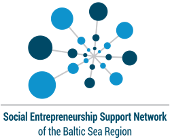
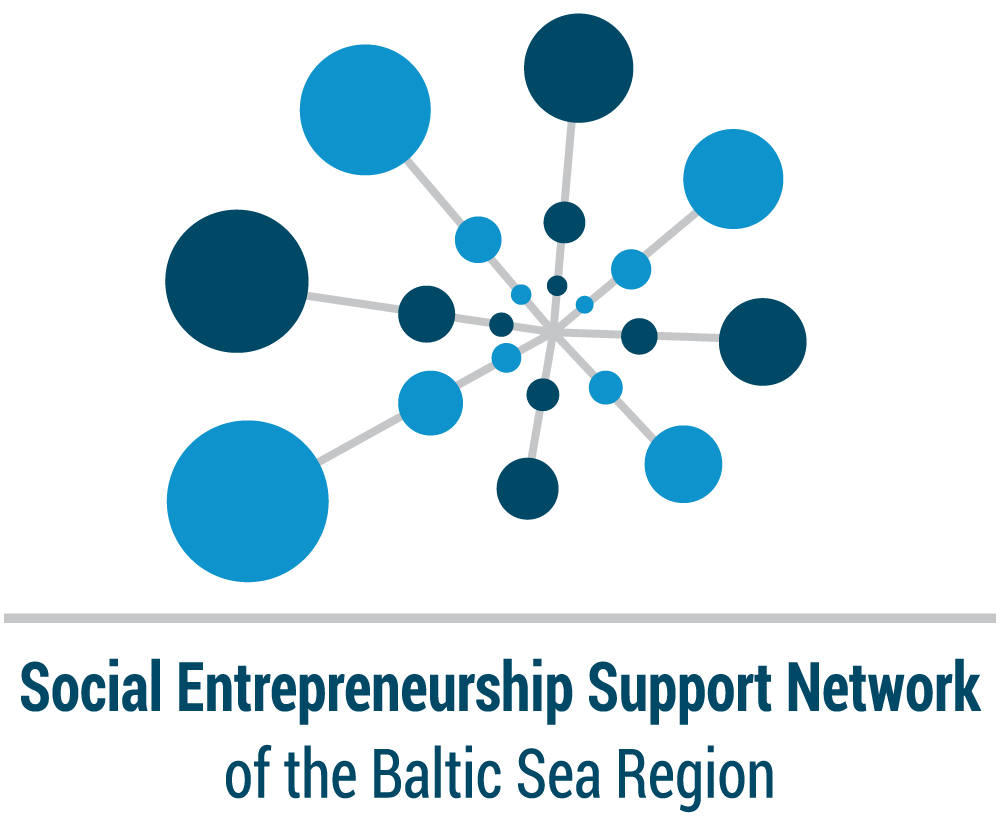


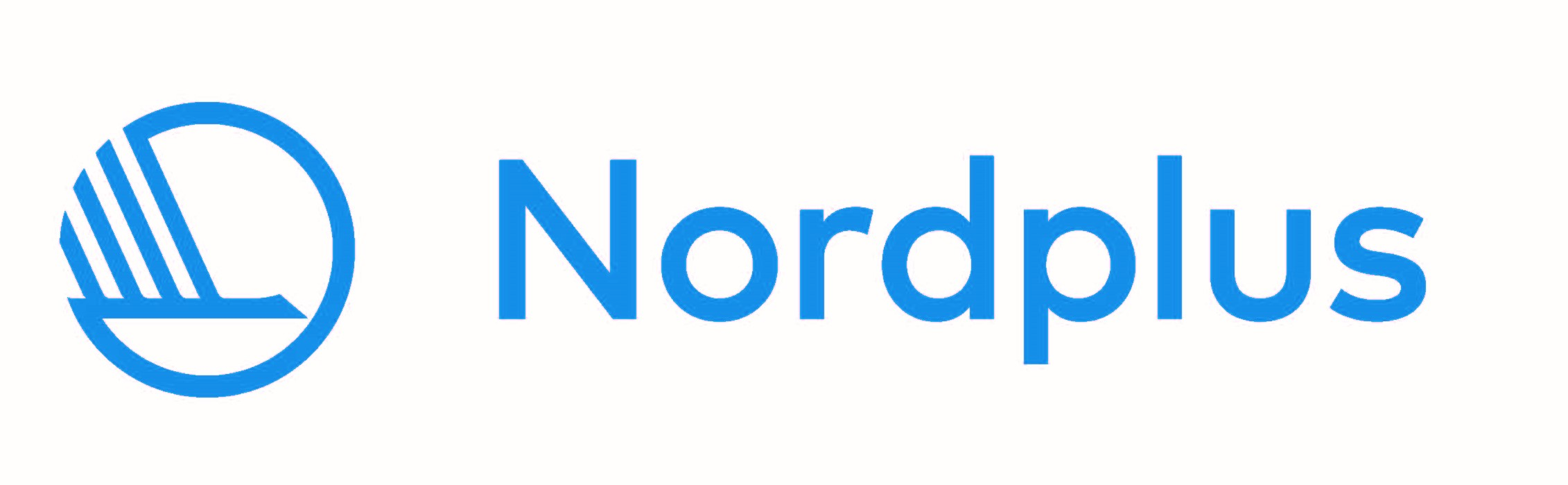
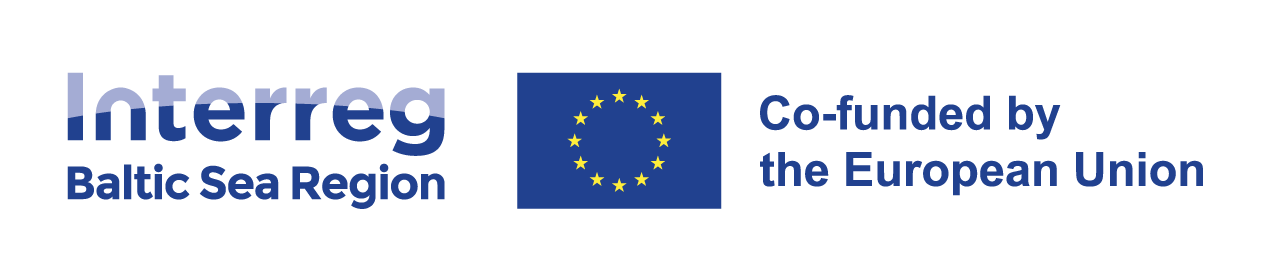


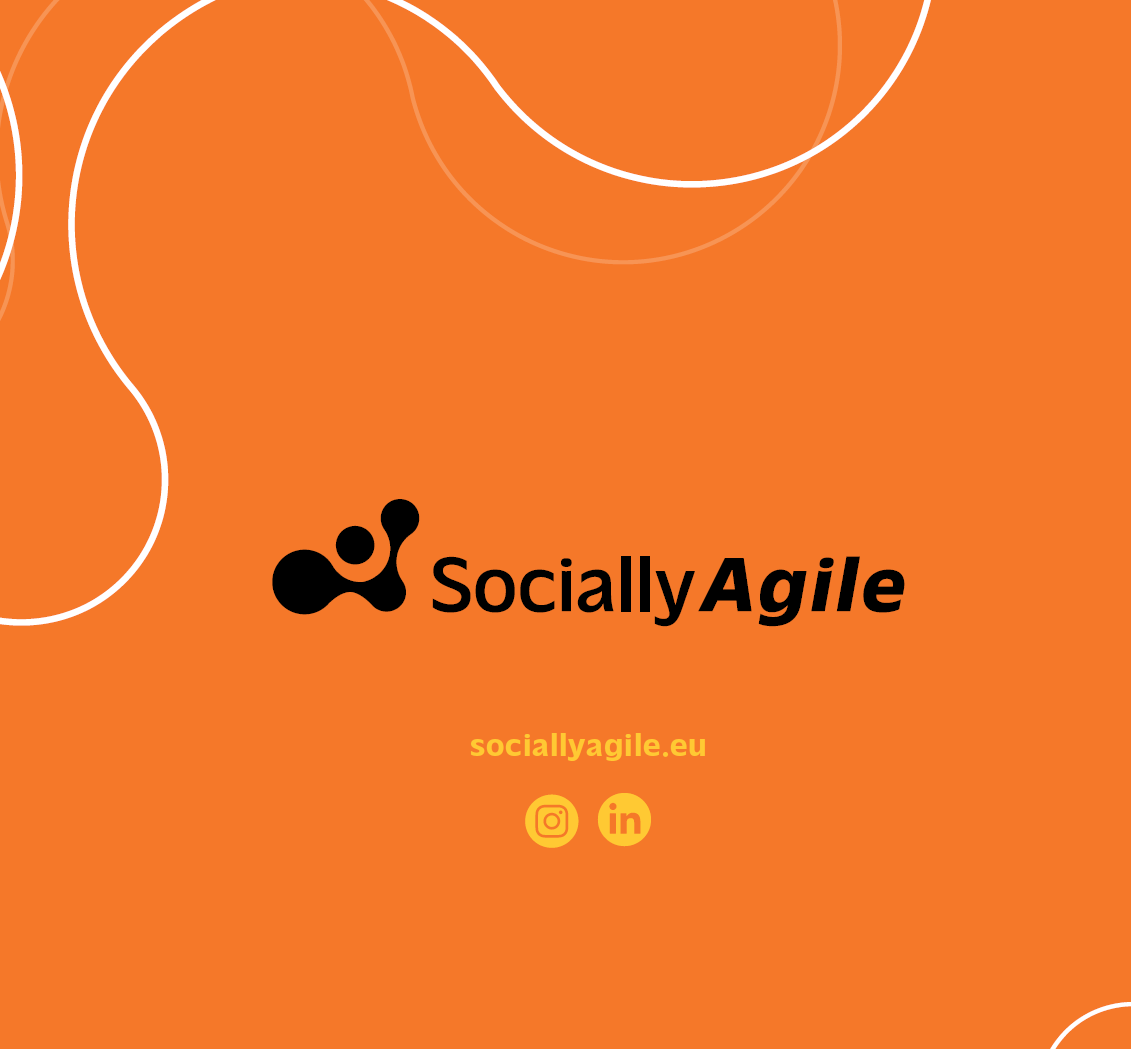



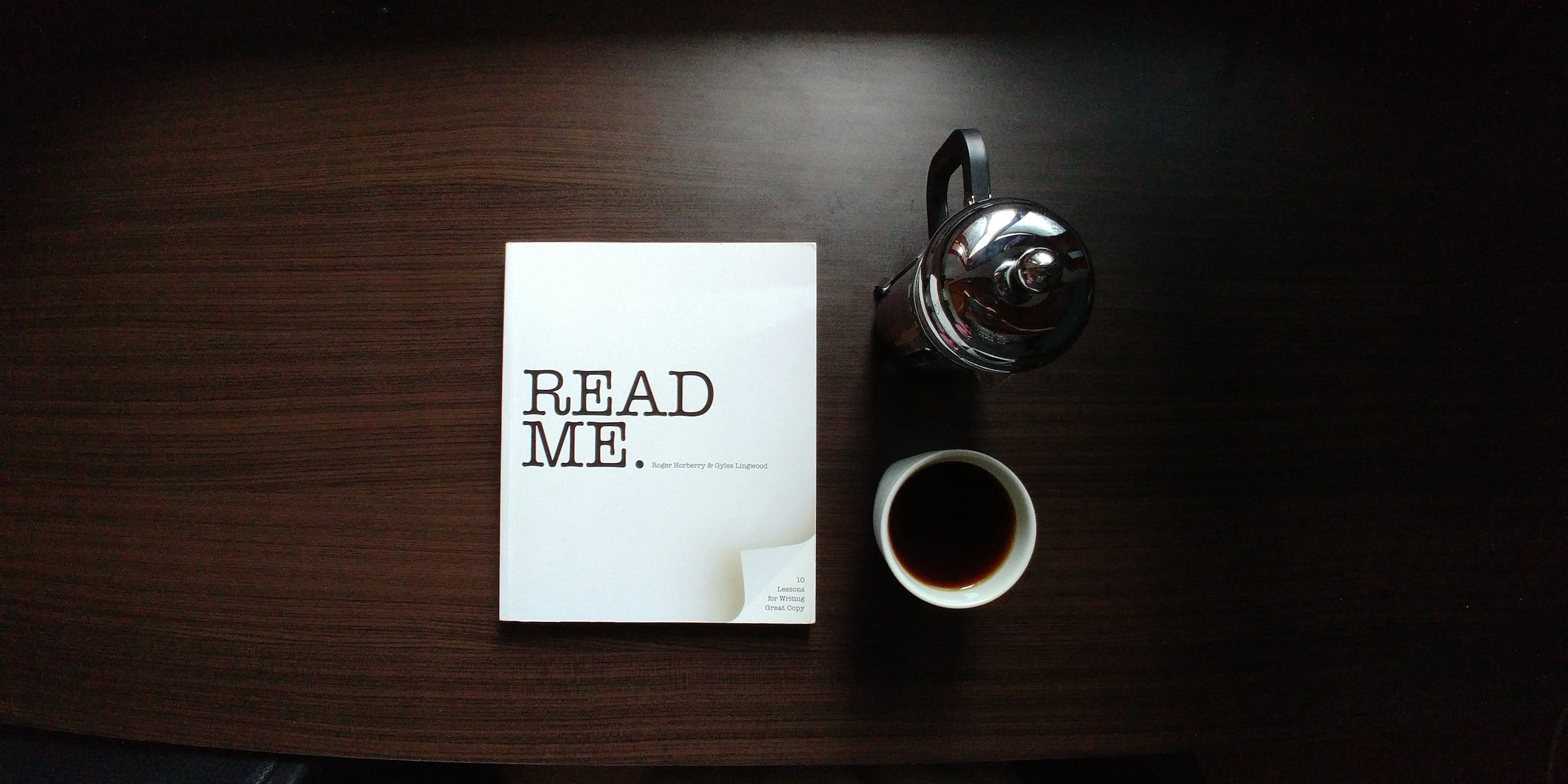


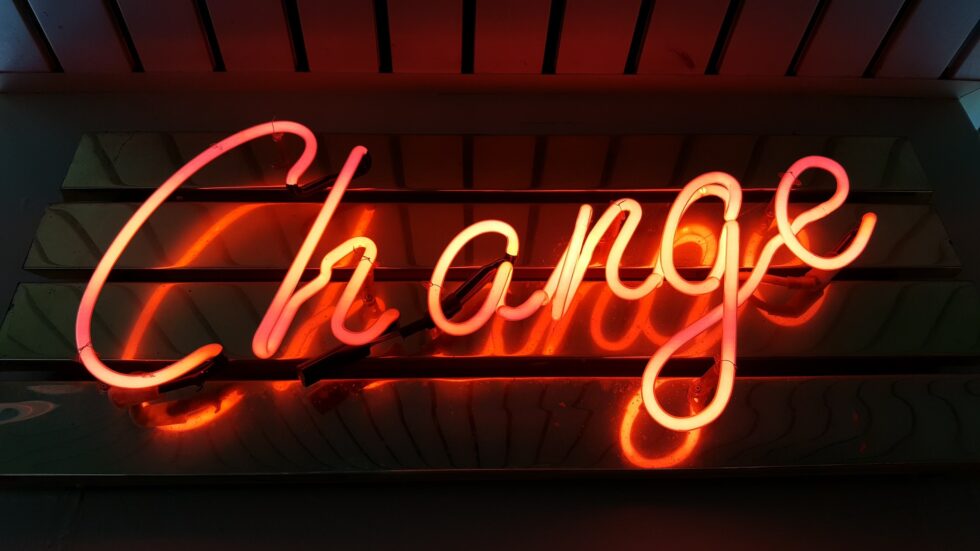
Leave A Comment